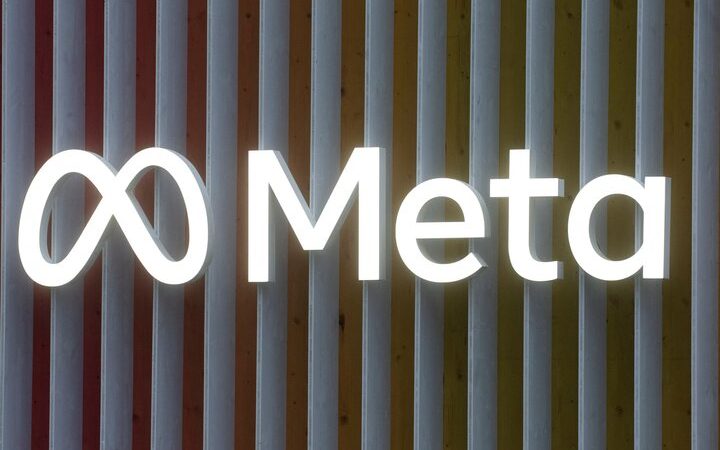How to transfer WhatsApp chats to Telegram?
WhatsApp is one of the most popular messaging applications in the world among users. However, with Whatsapp’s new security measures more and more people are looking for better messaging alternatives apps case in point Telegram. It is becoming more and more common for users to have both applications installed, either for different uses or as an alternative when the service fails in either of the two (generally in WhatsApp). For this reason and although Telegram continues to be the eternal rival that lives in the shadow of WhatsApp, it is necessary to be able to transfer all the chats that we have in the app owned by Facebook.
Users who want to import WhatsApp chats to Telegram have many reasons to do so which are discussed below:
One of the main reasons is to have a secure backup, beyond the backup of the chats that WhatsApp makes. This is a good measure since we can import all the files that we have stored in a certain chat in addition to the text.
Another reason wants to continue a conversation that started on WhatsApp, but that we believe is more appropriate for Telegram. In this case, work or commercial chats can be included.
Related Articles:
- Best Telegram secrets and tricks you should know
- Whatsapp disappearing chats feature to add more options
- How to Send Messages That Automatically Disappear
How to transfer WhatsApp chats to Telegram
Telegram has long included the possibility of importing the chats that come from WhatsApp. This would not be possible if WhatsApp did not allow exporting of chats. In addition, we can do it with a specific chat, which is something very interesting if we do not want to integrate the entire history of chats into Telegram. In this article, you will find the following steps of how to transfer your Whatsapp chats to Telegram.
First, we must enter the WhatsApp chat that we are interested in taking to Telegram. Once inside we will touch on the three buttons in the upper right and then on “More”. Once inside we will see the option “Export chat”. Press and then a window will give us to choose between two options:
- Include files: The most complete option but slower, since the photos or documents shared within that chat will be passed.
- Without including files, the fastest and most perfect option is if we only want to pass a certain chat text.
Once done, click on “Export” and in the available options, we click on “Telegram”. Now we will see how the application opens and inside we will have to choose a chat and accept it so that all the chat is integrated into the conversation. Now, we can see all the history inside and continue the conversation there. Keep in mind that it is not a real-time synchronization, far from it. That is, if we continue with the chat on WhatsApp, we will have to import from time to time if we want to have the same conversation stored in Telegram.