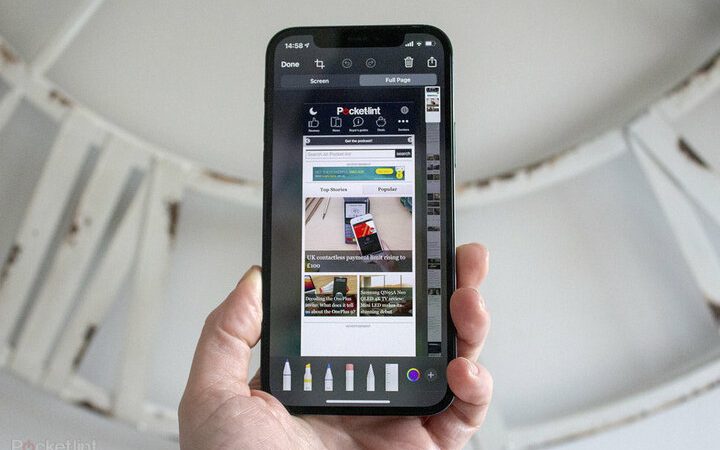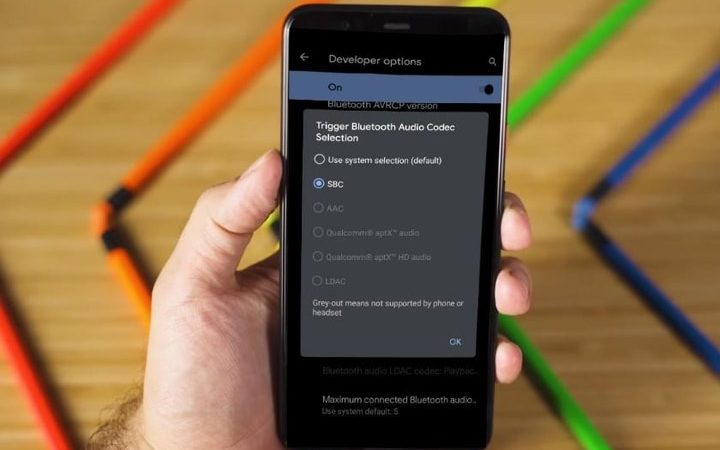How to hide apps on your phone?
Nowadays, it is normal for a phone to have a lot of applications installed. To all those that come by default, those that we install ourselves and use on a day-to-day basis. However, on many occasions, we have to use our phone with someone next to us watching and we may not want to show all the apps we have installed on the device when going through the different screens. Luckily, there are ways for both Android and iPhone to hide applications we don’t want others to know.
Hide Apps on Android
Google’s operating system is a hodgepodge of brands, models, and layers of customization. That means that not in all mobiles we will find this option and it will not be available in all. For example, it is an option that is available on Samsung mobiles, and the steps are very simple:
- Go to the “Settings” option.
- Click on “Home Screen”.
- Click on “Hide applications”.
- We select the applications we want to hide and “Apply”.
- To show the hidden applications again, uncheck the boxes next to the applications themselves
- Click on “Apply”
Also read: What is a unique selling proposition (USP)?
As we say, this can depend on many model brands and even the version of the layer or the operating system. For this reason, some mobiles from other brands such as Xiaomi will or will not have this function. The global solution in Android goes through the installation of some of the most popular launchers, with which we can have this and many other functions. When installing Nova Launcher we will have to enter the Settings and then enter Hide Applications, to select the ones that we do not want to have insight into.
Hide apps on iPhone
iPhone users can also hide applications from the overview on the desktop. However, the options are not as wide as in Android. In Apple phones, we can use this simple but effective trick, which consists of moving the shortcuts to the app library. To do this we will have to follow these simple steps:
- We hold down the app that we want to hide
- When a pop-up menu opens, select “Delete app”
- Now another pop-up window will open and we select “Remove from home screen”
When confirming we will see how the app has disappeared from the home screen and will be hidden. We can easily find it in the Apps Library section and also from the “Search” menu.