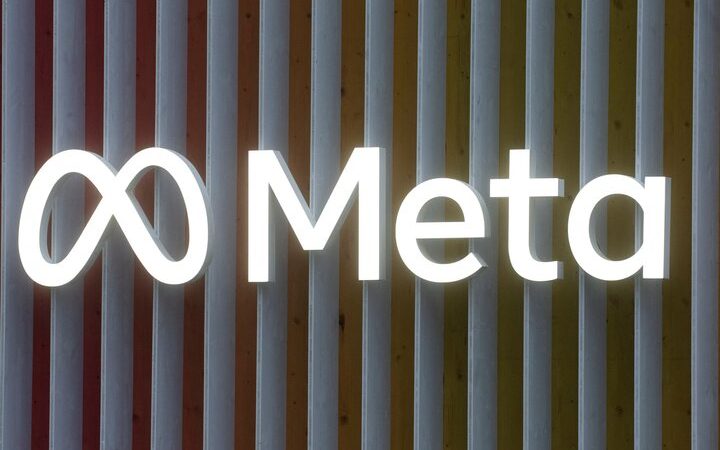How to publish posts from your browser to Instagram?

Instagram has finally added the function of uploading photos or videos from the browser, which means that you no longer have to depend on the application to upload content. This is all you can (and cannot) do to use the web service from any browser on a PC or a tablet.
A previous note: using Instagram from the web does not provide any advantage when consuming content. In other words, posts appear the same, sorted by Instagram’s algorithm that combines what is most popular, what is most recent, and the people you have recently interacted with.
Otherwise, you can scroll horizontally in publications with several images or videos, and you also have the characteristic icons under each photo to like, comment, or share. Under these icons, you can see the number of likes the image has and a preview of the comments ( You just have to open this section to be able to comment). The interface, in short, is identical to the one you can find in the application.
Yes, there is a difference. The familiar icon of the three buttons that allows you to report a post, unfollow, etc., has an additional function on the web, that of inserting. Allows you to copy the HTML code necessary to insert publications on other web pages.
Related Stories
How to block users on Instagram?
Instagram defaults new accounts to private for young users
How to create your own augmented reality filter on Instagram
The web interface also follows its in-app namesake when it comes to stories, but with a nuance. On the web, they are easier to navigate because they work with a carousel that allows you to see the next story that will appear before it does. A floating menu on the contents allows the usual interactions, pauses the video stream, adjusts the volume, etc.
How to publish from the web browser?
To publish something you just have to press the button with the + sign in the upper right corner and select any photo or video on the computer from which you are browsing, either by dragging the images to the box of the window that opens or selecting waves from the browser.
The differences come when you enter the editing menu of the images you want to upload, which is much more limited than in the application. You can crop the image and adjust things like contrast or brightness, but some adjustments are missing.
Also missing are options such as sharing the post on Facebook or hiding likes and views of a particular post. You cannot upload stories from the web either. Stories have their own somewhat more complex menu than regular posts, so it may just be that Instagram is working on it.
The rest of the tools are available. You can browse or search, click on individual profiles, or view your profile with the posts you’ve made and where you’ve been tagged. The adjustments are also almost all with some absences. It cannot, for example, be shared with other applications such as Twitter or Tumblr. There is also no way to edit our friend lists. What you can do is activate notifications from the heart icon.
Finally, you can view the messages or write one. You just have to press the send button at the top right of the main menu and on the next screen click on Message in any profile of an account you are following. Again, there are some limitations. On the web, you cannot send perishable images and you cannot send complex content such as Boomerang videos or collages. To conclude, the web version is very suitable for professionals who normally already have their image adjusted and only need to upload it. For the rest, it depends a bit on the type of use you make of the social network.