How to download any video from websites for free
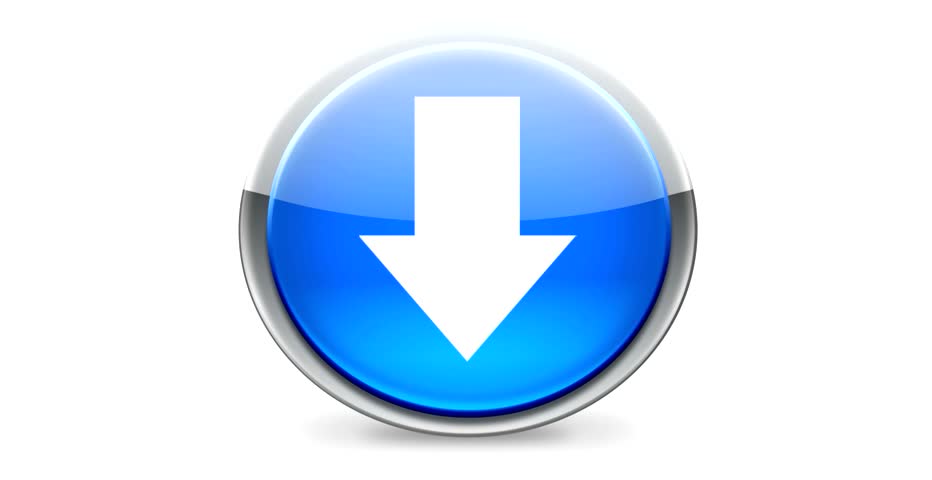
Although there are innumerable programs and applications for this purpose, there are few that really manage to offer the desired result.For this reason, we explain the most viable alternatives to download videos from any website and for free from your computer.
Table of Contents
How to download videos on web pages?
Surely on more than one occasion it will have happened to you that you try to download a video, but the server does not work or it redirects you to another website without any result,
However, there are routes that are of great help in this purpose. Among the options that have proven most successful in downloading free videos from any site, are the following:
Online downloader
One of the easiest options to download videos is through an online downloader. But, we recommend the Videocyborg downloader .
To do this, when locating the video you want to download, you must click on the file name or on the YouTube option .
Once this is done, the site where the video is hosted must be opened immediately, there you just have to copy the link of the video .
After having the link of the file, you must open the main page of Vidocyborg and paste the URL of the video , in the indicated box and press the enter key .
In this way, the system will tell you to press the button to download your video , and by doing so you will see how the file download starts automatically .
Add SS to URL
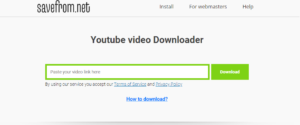
This second method is widely used with all the videos that are hosted on the YouTube platform. To do this, you must also open the video and shade the initial part of the URL : https: // www.
When you do this, you must remove this part of the link and replace it with the initials SS, and press the enter key .
Thus, immediately the system will redirect you to the Savefrom website , and at the bottom you will see that the video you want to download is displayed and next to it a green download button , which allows you to choose the format and quality of the download.
For its part, when selecting the format and quality, you just have to press the download button and you will see in the lower left.
Install Chrome extension
Unlike the previous two options, installing the extension to download allows you to download almost any video, regardless of the website where it is located.
Thanks to the fact that, when you do this, the system will show you a green button that corresponds to the download option.
To start the process, you just have to search for and install the Tampermonkey extension , and being inside the extension window you just have to press the add to Chrome button.
When doing so, the system automatically shows us a new tab, which we simply must close .
Then, to complete the configuration, we must install the MeddleMonkey extension . But, through the savefrom instructions , so you can get the extension confirmation. Being inside the instructions window you must press the green Install button .
Thus, when doing so, the system will guide us to another tab, where we must press the install button , and then close said window
In this way, you will see how the two icons of the extensions appear in the upper right corner, which indicates that both have been activated correctly.
Now you can see that in almost all videos there is a green button, which allows you to download quickly and safely.



