How do you stop YouTube from showing More Videos Option
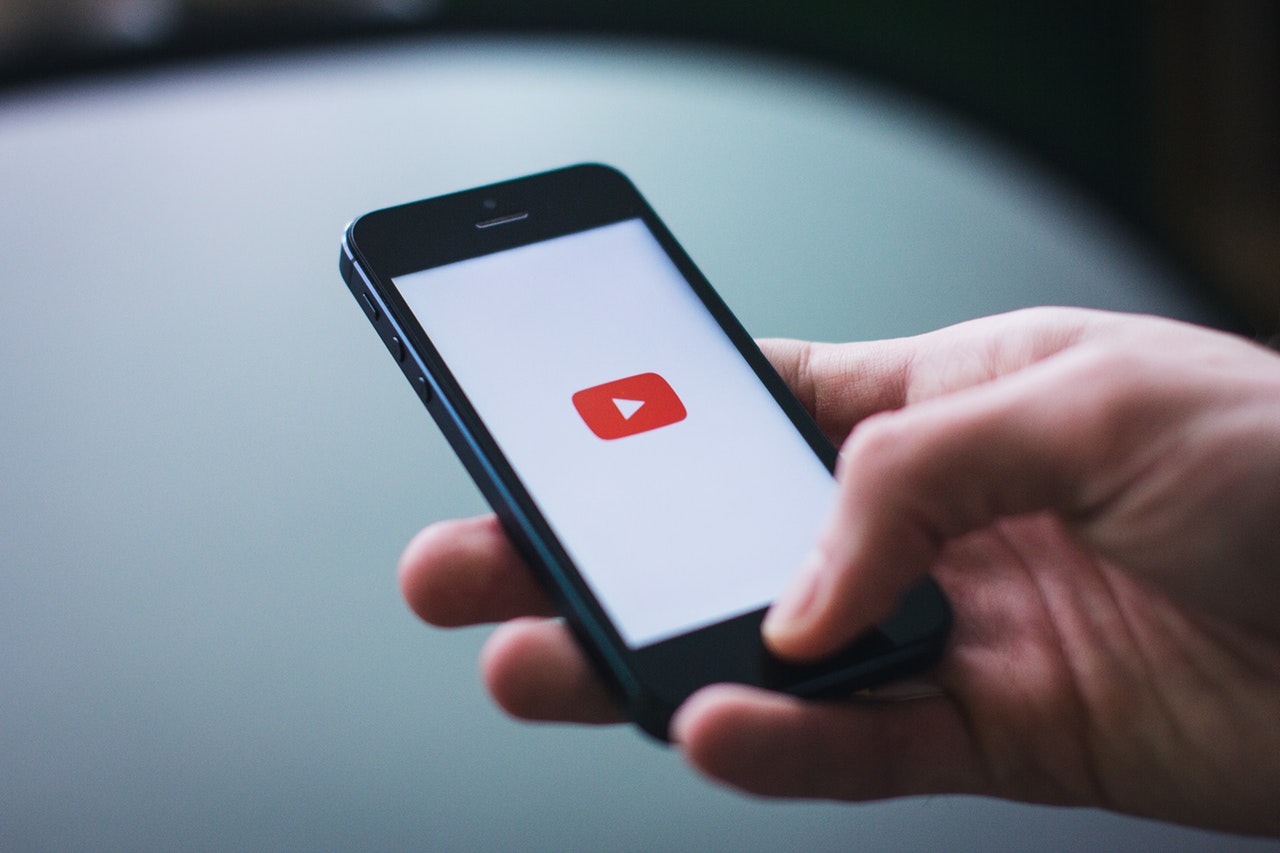
The playback of videos hosted on YouTube from other websites has an uncomfortable feature that Google has reserved just for this case and it does not occur on its website or in its app.
When you are reading a news item of your interest that is accompanied by a YouTube video. It starts to play it and when you pause it, for example, to observe some detail of the image, a huge drop-down appears that occupies most of the video window, and under the title “More videos” shows a selection of content related to what is being seen So the user has to go through the hassle of closing the dropdown to see what he wants every time he thinks of pausing it.
Also Read: How to change the default quality of YouTube videos?
Millions of websites of all kinds embed YouTube videos daily in their publications and users who view them must go through this tiresome additional step that hinders the user experience. Even Google itself must be clear about it since this feature is reserved for the reproduction of videos that are hosted on YouTube but are viewed from other websites.
On YouTube, even if playback is paused, there is no sign of “More Videos” until the video ends and then it shows a selection. In the mobile app, the user finds a small window, not at all invasive, under the playback bar that will show the dropdown only if it is clicked. And in the version that YouTube shows when accessed with a browser from the mobile, exactly the same thing happens.
On the Internet, it is already known, that one more click is all that is needed for the user to abandon a piece of content and go elsewhere, and this seems more like a measure aimed at pushing the user to the YouTube website to enjoy playback. what other thing?
YouTube does not offer any option to modify this behavior, but it is possible to do it with one of the best inventions that the Internet has given, ad blockers. These are extensions for browsers that are responsible for preventing advertising from loading when visiting a website.
They use lists of ad providers and filters to avoid these connections, which has benefits such as closing a door to possible malware, lower data consumption, the higher browsing speed, and, above all, avoiding tons of content that the user is not interested in or interested in. It is what you are looking for when accessing a website.
By default, ad blockers do not prevent the More Videos dropdown from loading. However, it can be disabled by adding a line of code in the custom filters section that this type of extension has. These are the steps you must follow in one of the most popular, Ublock Origin, but the trick will work for most of them.
- Open Google Chrome, or your Chromium-based browser (Edge, Brave, or others), and go to the Chrome Web Store. In the case of Firefox, you need to access its Add -ons store.
- Find Ublock Origin, go to its page and click Add to Chrome or the option that corresponds to your browser.
- With the tool installed in the browser, click on the extension’s icon in the upper right corner of the browser and on the pin icon to pin Ublock next to the address bar.
- Click on the Ublock icon and from the drop-down menu select Open Control Panel.
- On the dashboard, select the My Filters tab.
- In the blank, add this line, avoiding the trailing period: youtube.com##.ytp-scroll-min.ytp-pause-overlay .
- Click the Apply Changes button.
From now on, you will no longer see the More Videos dropdown menu when you pause playback of an embedded YouTube video on the web.






