How to scan a QR code on your phone screen
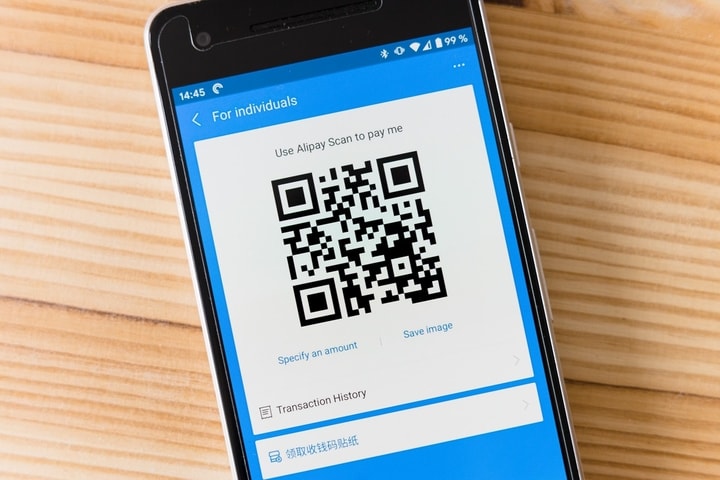
The usual thing with QR codes is to read them with the mobile camera, but it is not always possible. We tell you the simple method to use them when they are displayed on the screen of your Android smartphone, and you do not have a second terminal.
The pandemic has turned QR codes into a commonly used tool, and although there will be few who are not used to handling them, there may be cases in which we are not very clear on how to proceed.
For example, when the QR code is not printed on a physical object to point the camera at, but is shown on the screen of our Android mobile. It can appear on a website, an “app”, a document, a photograph… but, without having a second terminal with which to read it through its camera, how do you scan that code?
The Android operating system comes pre-installed with a tool that solves this problem Google Photos. We tell you the steps you must follow to read a QR code in that situation.
1. Have the QR code you want to scan on the screen.
2. Take a screenshot and save it.
3. Enter Google Photos and access the screenshot taken.
4. In the bottom toolbar, tap on Lens.
5. The “app” will scan the image looking for objects and text that it can recognize. Automatically, it will show you the information contained in the QR code. Usually, a link to a web address. In this case, Lens will offer a new panel with options at the bottom from which you can choose between visiting the web page, copying the URL or sharing it through an “app” of your choice.
The method works thanks to Google’s integration of its Lens tool with Google Photos. You can perform the same operation through the Google Lens “app”, although this does not come standard on Android, and you must download it from Google Play.
If you prefer to use Lens directly, you must open the screenshot, document or photo in which the QR code is located from the gallery of the “app”, and it will automatically scan it without you having to do anything else.
More In Technology






