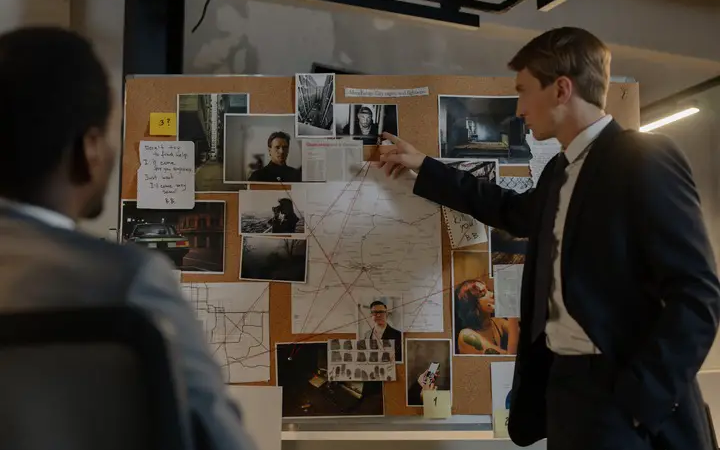How to hide your banking apps in case your mobile is stolen
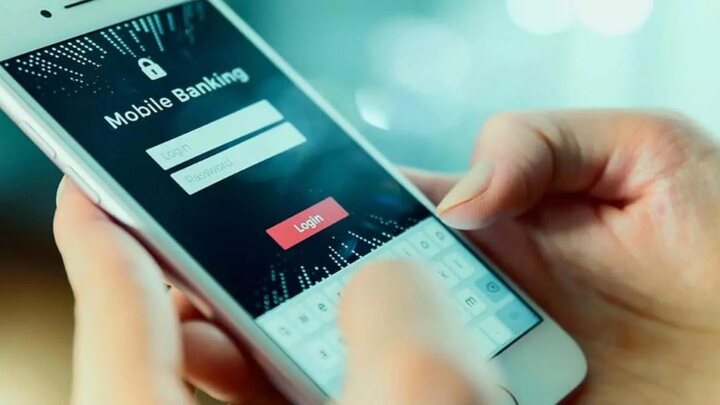
The bustle of summer makes it a propitious time to suffer losses, accidental or not, of the mobile. We explain how to hide your most important applications if someone gets hold of them.
Traditionally, summer is the wrong time for mobile. Every July and August, repairs and thefts increase. For this reason, the user is interested in ensuring that an intruder, even gaining access to the terminal, cannot use such critical applications as those that give access to his bank account.
One way to avoid it is to hide them, something for which several methods depending on the operating system and manufacturer.
Android does not have a native option for this feature, but some brands include it in their customization layers. iPhones do have it, although its effectiveness is relative.
If more excellent protection is preferred, some apps take care of this task and disguise themselves as another type of application so that the intruder cannot suspect what they are hiding. We explain what options you have depending on your case.
How to hide apps on Android
In this operating system, we depend on each manufacturer. The procedure is similar in all of them, and the main difference is whether some form of identification is requested before accessing the hidden applications, which is the most recommended. We tell you the steps you must follow with three of the leading manufacturers on Android.
On Samsung phones, you must access the Application Drawer and click on the three-dot menu in the upper right. Open Home Screen Settings, and then select Hide Apps to choose the ones you want to remove from the Home screen.
In those of the Xiaomi manufacturer, go to Settings and select Application lock, then Hidden applications and Manage hidden applications.
In OnePlus terminals, from the Application Drawer, you have to slide your finger to the right and click on + to choose the applications to hide, confirm the action, and click on the three dots icon in the upper right corner. In this case, we can enable a password to access hidden applications, making it a more secure option than the previous ones.
on iOS
iPhones allow you to remove apps from the home screen, mainly to avoid cluttering it and facilitate better management, and move them to the Application Library, where they will continue to be available. It is not a complete method, but at least it hides them from the home screen.
You must hold the application to hide and then press again on the – symbol to select it. It will give you the option to Remove the app or Remove it from the home screen, choosing the latter.
To access the Apps Library, you have to swipe left until you reach the end of the desktop.
Also Read: Windows 10: 9 Tricks to Make the Most Out Of Your PC
How to hide apps with a third-party app
If you don’t have or aren’t convinced by any of the above options, you can always download an application that fulfills that function, of which there is a wide variety.
The popular launcher Nova Launcher, which modifies a series of aspects of the Android desktop, gives the option of renaming applications to suit the user and hiding them. But while the first option is available to all users, the second is only for those of the paid version.
Another option, which this completely free but with ads, is App Hider-Hide Apps and Photos from the developer Hide Apps (NO ROOT). With more than ten million installations, this app creates a second instance of the desired application in a private space that can only be accessed with a password.
The user can keep both installations if he wants to use two accounts simultaneously or remove one from the home screen. Just press the + icon, select the desired application and import it, after which you can choose between keeping both installations or deleting the original.
The app is disguised as a calculator, and that is what it shows when it opens. Entering the previously established PIN on its keyboard, the calculator disappears and gives way to the space with the hidden applications.
Read More In Technology