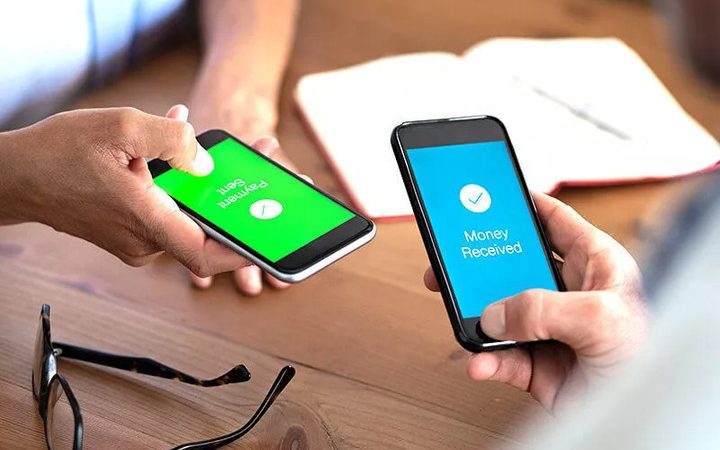How To Make Your Laptop Battery Last Longer

The laptop is the work tool of millions of people. It does not matter if you are a freelancer, manager of a medium-sized company, or an employee, we all want the laptop not to leave us lying. However, running out of battery in the middle of a task or video call is common. On many occasions, we do not have a plug nearby or we have left the charger somewhere else.
When this happens, it is essential to know how to manage the laptop’s power so that the battery can last much longer. The initial estimate maybe three, four, or seven hours, but stretching the autonomy is possible as long as we sacrifice some technical aspects and we know how to play with elements such as brightness or the management of open applications in multitasking.
When we go to buy a laptop we can see the estimated data of the battery life. But as the OCU recalls, these data given by the manufacturers are taken under specific conditions of use (level of brightness of the screen, type of software, and tasks they perform …) that allow them to stretch the autonomy to the maximum. For this reason, some reliability surveys reveal that up to 32% of those consulted are not satisfied with the battery life of their laptop.
Table of Contents
Make the laptop battery last longer
Luckily there are several actions that we can carry out and that will allow us to stretch the laptop battery much more. Keep in mind that in addition to our individual actions and tricks, the different operating systems allow us to activate some functions designed to stretch this time when we are away from the charger.
You may also be interested in: The best apps to scan documents from your mobile
On windows
- Use battery saver : select the Start button and then select settings> system> battery. By default, battery saver is activated when the battery level drops below 20%, but it can be adjusted in the battery settings.
- Use Microsoft Edge to browse: Testing shows that when browsing with Microsoft Edge, the battery lasts 36% to 53% longer at each recharge than when browsing with Chrome, Firefox, or Opera on Windows 10.
- Run the power troubleshooter: select the Start button and then select settings> update & security> troubleshoot> Power> run the troubleshooter.
On Mac
- Activate the option “Slightly dim the screen when using the battery.” This setting allows the Mac to adjust the screen brightness to 75% when you disconnect the computer from the power.
- We uncheck the “Activate Power Nap with battery power” function. This setting prevents your Mac from checking for emails or other iCloud updates during sleep, which improves wait time.
- We mark the option “Optimize the video in real time when using the battery”. This setting allows you to play high dynamic range (HDR) videos in standard dynamic range (SDR) while using the battery to consume less power.
- Activate the “Automatically change graphics mode” box. This setting allows MacBook Pro models with multiple graphics processors to automatically switch between them to optimize battery life.
Also Read: 8 Secure Web Browsers for PC 2021
Other tips
In addition to the actions that the operating system offers us, our way of using the laptop is essential to increase battery life. For that reason, there are several tricks that we can put in place to increase the battery life considerably.
Lower the screen brightness
This simple gesture can give us up to two extra hours of battery life. The screen is the hardware element that consumes the most energy, but we can put it on a milliamp diet by lowering the brightness to the bare minimum, especially when we are in a situation where we need to use the laptop but it is not possible to connect to a plug.
Avoid overheats
If it is a laptop it gets too hot, it can mean that we have too many open tasks or we are playing. The processor works excessively and therefore consumes more power. Having the laptop at a good temperature will make it work less and the battery last longer.
Block automatic start of programs
You can see them by going into Windows> Task Manager> Start or Mac> System Preferences> Users and Groups> Startup Items. There we must remove all the unnecessary programs that start at the beginning of the system
Have the laptop updated
Having the laptop updated is very important. On many occasions, manufacturers release patches that correct much of the system’s performance, including better energy management and therefore improving battery life.